¶ Overview
If all Events / Triggers / Selectors are set up we are ready to publish the changes and take effect.
🚧 Not submitted changes will not take effect. This might be a common mistake, if changes do not seem to work. Check if all changes were published.
In order to submit changes, hit the "Submit Version" button on the top right hand.
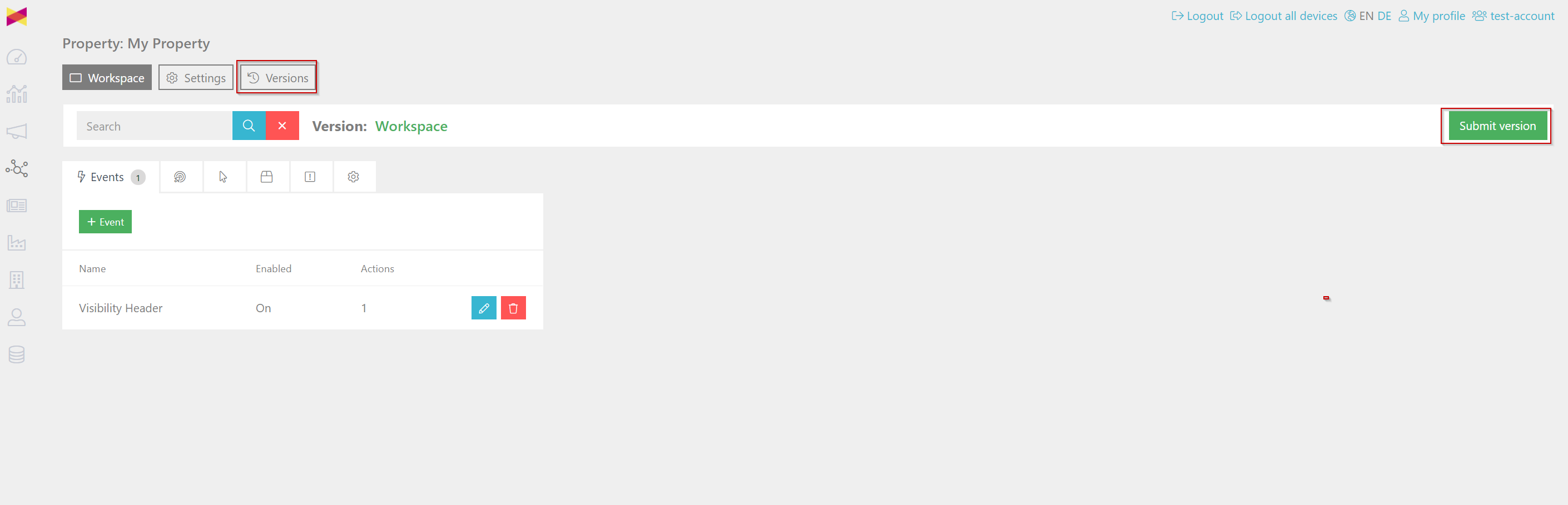
We recommend giving every "Submit" a proper version name in order to recognize the different publishes. Marking the checkbox "Publish version" will immediately publish the version to one of the Environments.
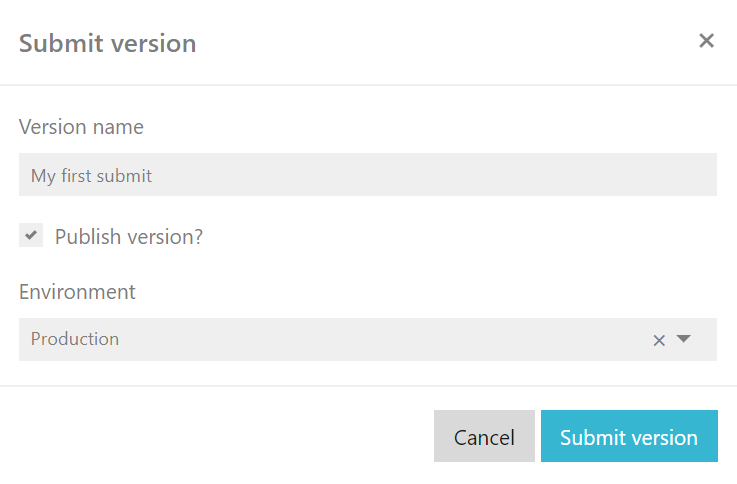
Now hit the "Submit version"
If you have created a Test Environment in the workspaces, you can publish a first testing version directly to the "Test" environment. To view this version, make sure you correspond to the rulesyou did set up.
¶ Version List
By clicking the "Versions" button or saving a new version, you will automatically be transfer to the Versions Overview.
Make sure, that you have published the correct version to the planned "Environment"
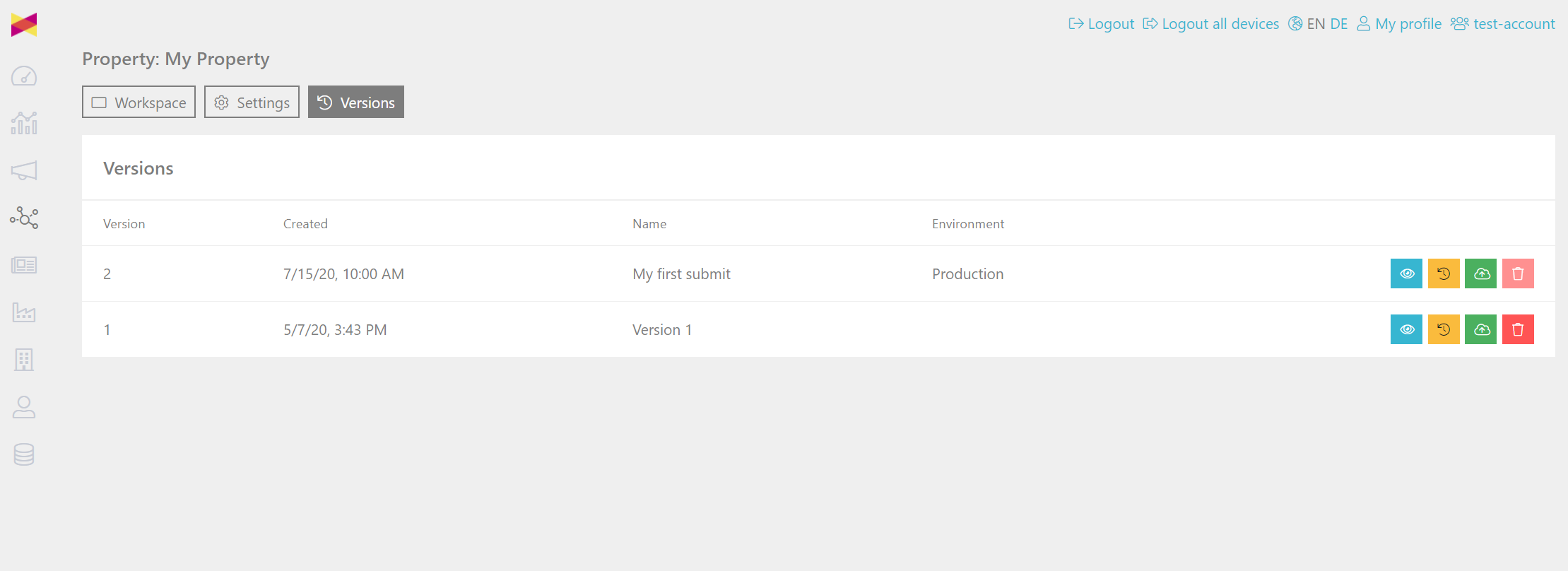
¶ Resubmit a version
If you have published a wrong version or into a wrong environment, you can republish a version at any time. This is also possible if your new version causes problems.

You can now choose the "Environment" you wish to publish the changes.
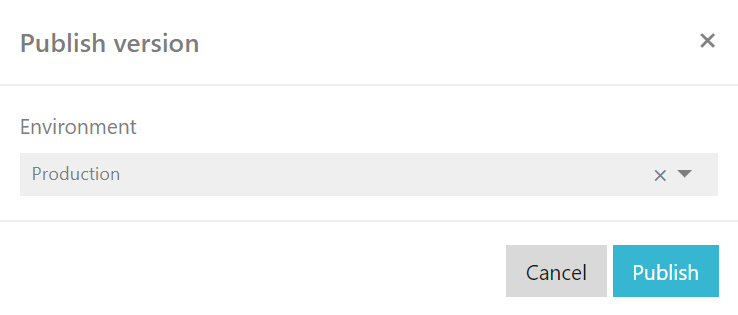
¶ Delete a version
If you need to make sure a defective version is never used by accident, we recommend deleting those critical versions using the delete button.

¶ Restoring a version
You can restore a past version at any time. Remember all changes you have made, that are not submitted will be overwritten

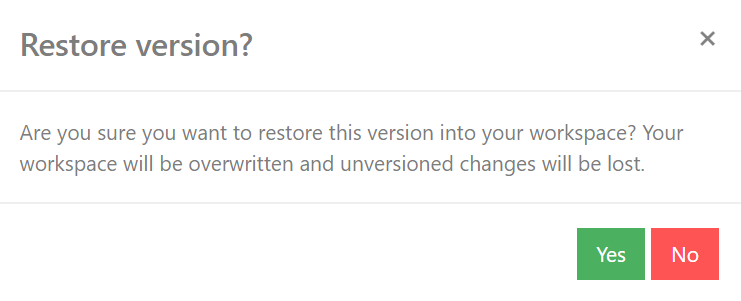
¶ View a version
You can easily review a version you created before including all details and configurations.

Once in "View-Mode" you will see the property at its chosen state with an additional toolbar on top.
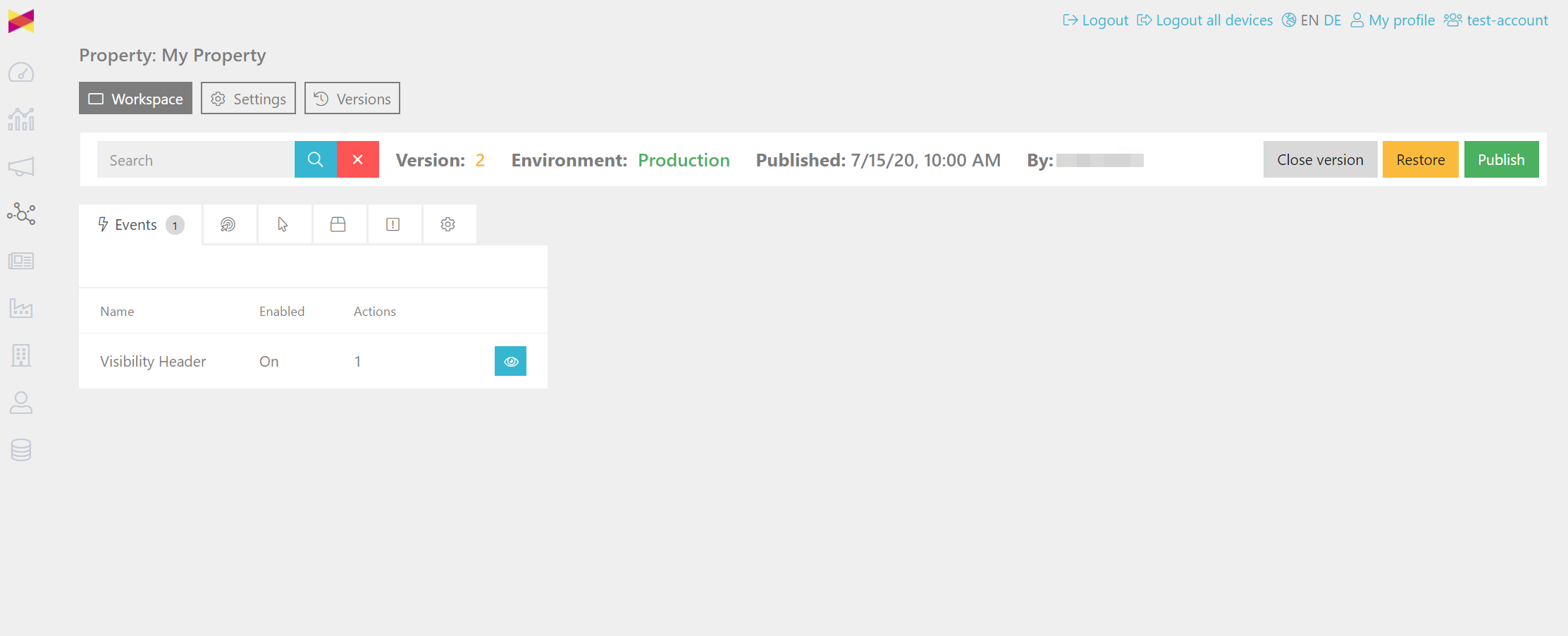
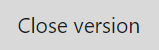
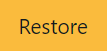
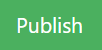
¶ Next step
"Close Version" will bring you back to the version overview
"Restore" will restore this specific versions as described before
"Publish" will publish the version to a chosen "Environment" as described before